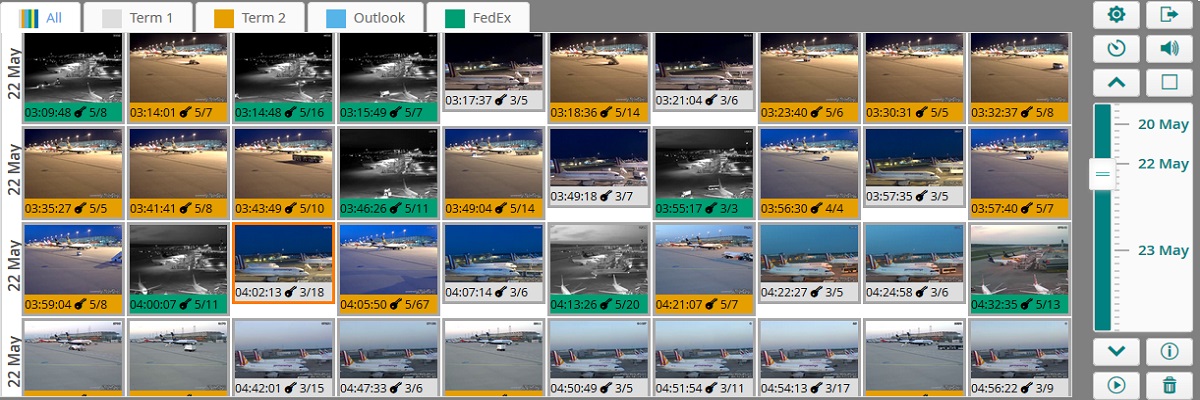Requirements
- Camera or recorder with an FTP capability
- Some means of triggering the camera
- Access to the Internet
- A CamaC account
Setup
Install your IP camera according to the manufacturers instructions in the desired location.To configure the camera for FTP file transfer, you will need to access the camera settings. Refer to the camera user manual for how this is done. Typically, with the supplied software or with an Internet Browser to the camera's local IP address (something like 192.168.1.xxx, or 10.0.0.xxx)
You will need some method of triggering the camera to start transferring pictures via FTP. Most cameras provide triggering on motion detection. The more expensive of these provide zones and masks to reduce the false alarm rate. Pointing the camera away from flashing lights (sunlight or car headlights) and away from things that blow in the wind (foliage or banners) will reduce the number of false alarms. Alternatively, some cameras provide event triggering from a PIR, pressure sensor or doorbell input or just on a scheduled timer.
Create a CamaC account at https://app.comsci.co.uk/camac
Your account settings and initial password will be sent to the email address entered. For best security, change the passwords to values of your choice by logging in to CamaC and navigating to the settings page.
Follow your camera's instructions to connect and transfer pictures to your Camac FTP account. Use the hostname, port and any new FTP password you set in the camera config page. If your camera supports encrypted FTP connections (FTPS TLS or SSL) then use this in preference. Some old or cheaper cameras support only plain FTP. In this case, ensure that you use a unique password as a snooper could potentially discover the value.
Configure the camera to upload a set number of frames via FTP on being triggered. Many have a pre-trigger buffer that allows images leading up to the event to be saved. Set this pre-trigger frame count in the CamaC Cam Config settings field for "Group key Frame Index". This will ensure that the frame that caused the event is used as the thumbnail image.
Optionally, if your camera supports an FTP picture upload on a scheduled timer, you can transfer a picture say every five minutes to provide a recent picture. If the name of the picture starts with "snapshot" (lowercase), then alert notifications will not be generated in CamaC. Also, these pictures will be deleted in preference to event images when more than 100 snapshots are present. Note, that these images will count towards the bandwidth quota for the month. If you set the update rate too high, you will exceed your limit and the FTP will be disabled until the 30 day accounting period has expired. You can monitor your usage and predicted usage from the CamaC account settings page.
Use a standard web browser to login to your account and view the pictures captured.
Back to front page